Welcome to...
Live Annotation Tools!
Supports both Windows and Mac!
Supports both Windows and Mac!
Live Annotation Tools is a desktop overlay app that allows you to draw anywhere on your screen! Perfect for live presentations!
This guide will help you quickly get up to speed on using the tool.
Download Live Annotation Tools for free by registering on the Google Forms that can be accessed using the Download Button at the top of the page. A download link can be found after the Google Form is submitted!
Download either the Windows or Mac version as you desire.
Windows: Unzip the downloaded zip file using tools such as 7Zip or WinRAR.
Mac: Open the .dmg file and drag out the Live Annotation Tools application to anywhere you want, such as the Applications folder.
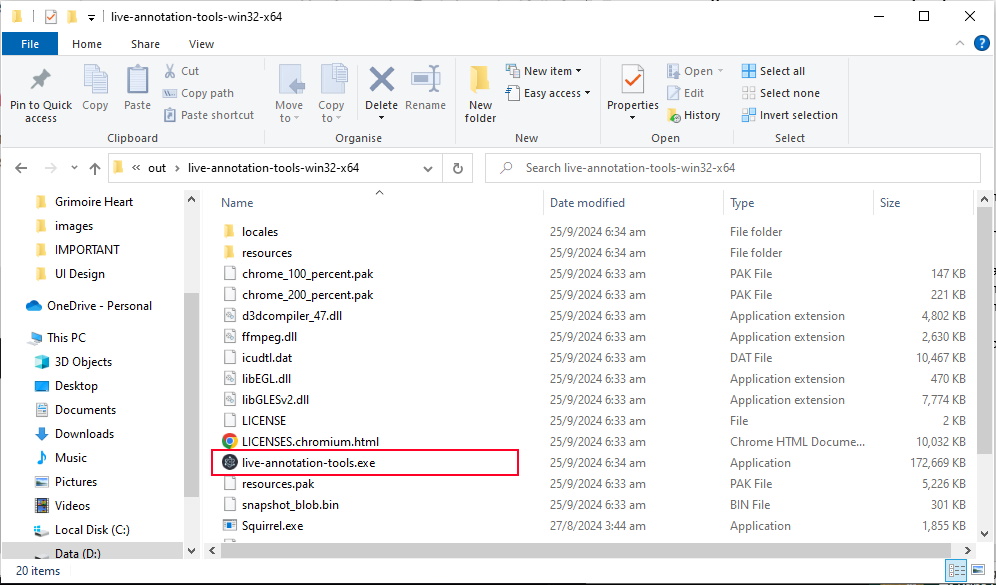
File Structure of LAT after unzipping
Double-click live-annotation-tools.exe to launch the tool.
After a short while, you should see the toolbar open on the left side of your screen. The overlay that you can draw on would also automatically open as well.
NOTE for Mac Users: You may be prompted to grant some permissions in your Settings app.
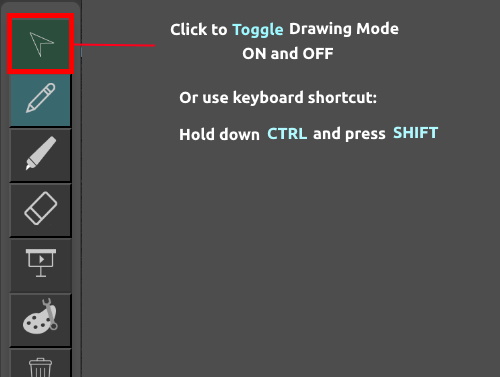
How to Toggle Drawing Mode on and off
In order to start drawing on the overlay you need to switch on Drawing Mode.
There are 2 ways:
When Drawing Mode is on, the Mouse Icon would turn from Dark Green to Light Green.
Try to use the keyboard shortcut instead of clicking as it is much faster once you get used to it!
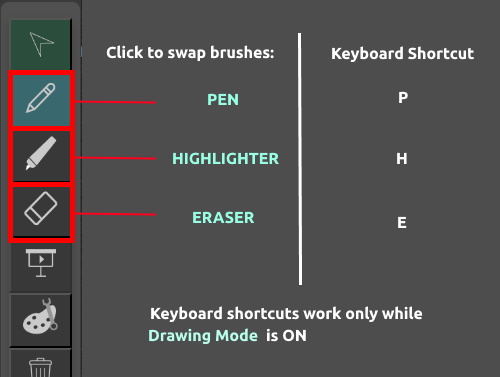
Types of Brushes and their keyboard shortcuts
Click and drag anywhere on your screen to draw on it!
There are 3 different types of brushes available:
| Brush Type | Keyboard Shortcut |
| Pen | P |
| Highlighter | H |
| Eraser | E |
To choose the brush you want to use, either use the keyboard shortcut (recommended!) or click the corresponding icon in the toolbar.
Use the Mouse Scroll Wheel to increase or decrease the brush sizes.
Use the 1, 2, 3, ... 0 keys at the top of your keyboard (recommended!) or the Palette Button on the Toolbar to swap between colors.
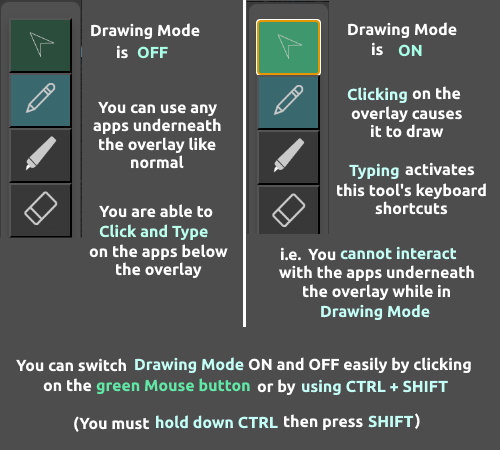
How to use your computer while the overlay is open
To use your computer underneath the overlay normally again, you need to switch OFF Drawing Mode either using CTRL + SHIFT (recommended!) or by clicking the mouse icon in the toolbar.
While Drawing Mode is OFF:
While Drawing Mode is ON:
Use CTRL + SHIFT to quickly switch between drawing on the overlay and clicking on your apps under the overlay.
Hold down CTRL then press SHIFT to toggle Drawing Mode between ON and OFF
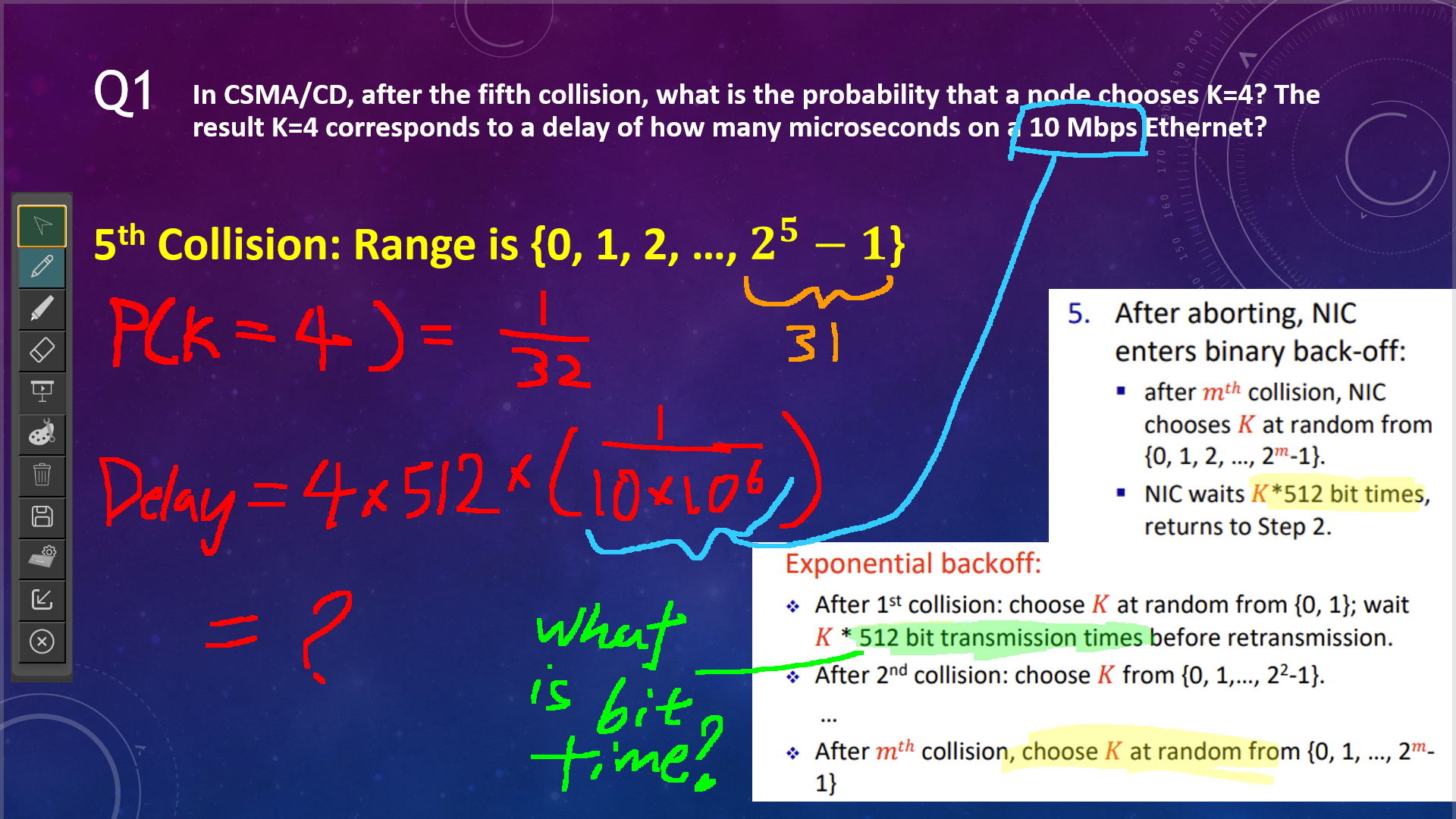
Example usage of Live Annotation Tools
Have fun using Live Annotation Tools for all your F2F or online presentation needs!
Possible use cases include teaching classes, doing live demonstrations, live streaming, annotating PDFs, drawing on top of any app that you want... The possibilities are endless!!
View the Features page for a full guide to the available features in LAT!
If you find any bugs, please do not hesitate to report them on LAT's Github Issues Page. It would help a lot!