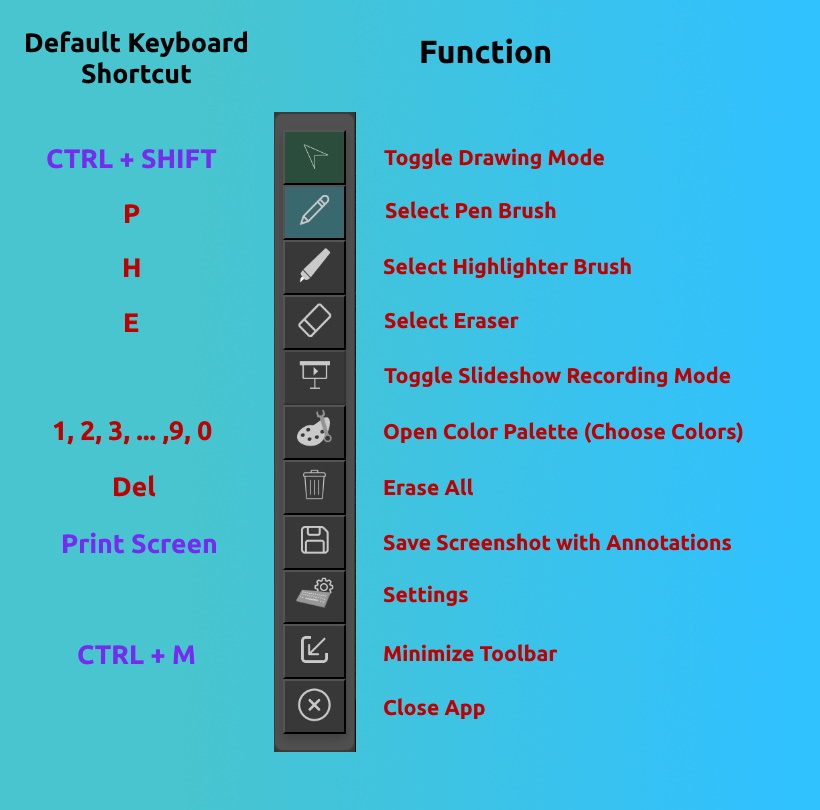
Keyboard shortcuts can only be activated while Drawing Mode is on except for the 3 that are colored purple.
Switch on Drawing Mode to begin creating annotations on top of your apps, anywhere on your screen!
When Drawing Mode is on, the button would be colored bright green.
Use Left Click to start annotating on your screen! During this time you cannot interact with your apps underneath the overlay. You can only click on or type on the apps under the overlay when Drawing Mode is OFF
To quickly switch between annotating on top of your apps and interacting with the apps below your screen, use CTRL + SHIFT (hold down CTRL then press SHIFT) to switch Drawing Mode between OFF and ON
Please also see: Important Notes about how Drawing Mode works
Select a brush to use for drawing! The selected brush will be highlighted blue even if Drawing Mode is not on.



Currently only supported on Windows!
This feature helps you quickly and automatically save pictures of each slide with your fresh annotations on them while you are still presenting live.
NOTE: If you want to skip saving a slide, turn off Drawing Mode before pressing the Right Arrow key and that slide would not be saved. The slides would automatically save only while Drawing Mode is on.
Currently only supported on Windows!
This feature essentially allows you to place text onto the Drawing Mode overlay, anywhere on your screen.
Only works while Drawing Mode is ON.
This feature essentially allows you to open a whiteboard on the Drawing Mode overlay.
Only works while Drawing Mode is ON.
This feature lets you toggle a Laser Pointer on or off using the L keybind. (Customisable in Settings)
Laser Pointer can only be toggled on/off while Drawing Mode is ON.