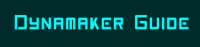
★★★
Getting Started
Website Link: https://dynamaker.tunergames.com/
Welcome to the unofficial Dynamaker Guide!
This tool grants you the power to create a Dynamix chart for any song you envision a chart being made for, which is amazing! It is made by omegaPi some time ago.
Step 1: Getting the Editor to fit your screen.
Use Google Chrome to visit the website. Press F to go into Full-Screen mode. (Might have to press F11 as well so that everything is aligned.)
If the website does not fit your screen:
Click here if you have window sizing issues.
Set the Zoom of the website to 100%.
(Setting is in the Chrome Dropdown menu at the top right, below the X close window button.) If it still does not fit, try other zoom values like 80%.
Step 2: Load your music (and map) files
If you are creating a new map, only load the music file, then press New Map.
Press Audio/Video Browse to load, when the button is moused over, it will turn green, if it stays blue it means you are clicking nothing even if your mouse pointer appears to be pointing at the button.
If you still cannot click the button... (See here if the button always stays blue.)
Click slightly below the buttons. If it still does not work, please use the EXE version of Dynamaker found here instead as this bug as been fixed there.
If you are editing an existing map, load both the map file and audio file.
Step 3: New Map Setup
Find the BPM of the song from other sources (eg Osu!), then enter it in the Beat Per Minute or Bar Per Minute box. Then enter the offset if you know what offset it has, else leave it as 0. You can set the offset again later while editing the chart using the O and P keys.
Entering the BPM of the song: (Please check which box is present in your version of Dynamaker and enter accordingly.)
Additional Information about the Create Map Menu
Create Map Menu - Additional Information
Music Name
Enter the name of the song. It will display at the bottom left hand corner of the screen when playing the map.Difficulty
Choose the appropriate difficulty that you intend to chart using the dropdown menu.Additional Difficulties
Custom / None
There will be no difficulty graphic shown at the bottom left corner of the screen if this is chosen.HORNEEE - Only available in EXE Version
Horneee
This difficulty is used for meme/insane/funny charts, as a reference to Homeee, Dynamix's Official Charter.Left Side and Right Side
Offset
Step 4: Create Map
Press the Start button. Change the offset of your song by using the O and P buttons. O makes notes come later. P makes notes come earlier.
Next:
Controls - Navigation and Charting ★★
Placing Notes ★★★
TO SAVE YOUR CHART
- Right Click
- Click Save as XML to only save the chart file.
- Next time when opening DynaMaker, load both the XML map file and the song file.
About .DY files and what they do.
About .DY Files
HintAlternatively you can click Save as .DY to save as a format which contains both the map and the song. (File Size is bigger!!) When you save it in this form, the next time you open DynaMaker you only need to load the .dy file as it contains both the map and song. However if you save too many .dy files it will take up a lot of space.
.dy files can also be loaded into the DynaMaker website on your phone to play the chart using DynaMaker's in-built touchscreen interactive chart player. (Personally I couldn't get it to load on some of my devices as the screen and webpage are misaligned. I tried a few devices but I could get it to work consistently only on a iPhone 7 running iOS 10 though.) This is an alternative way to test your chart if you do not want to upload your chart on to Dynamite.